Desktop Sidebar software
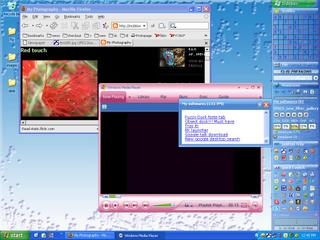
Desktop Sidebar provides you with instant access to the information you most desire by grabbing data from your PC and the internet. The result is a dynamic visual display you configure and control.
direct download from here.
How can you make this possible? Choose from among a wide selection of information conduits (e.g. MS Outlook, toolbars, newsfeeds), called "panels". Fully customizable, Desktop Sidebar allows you to dock these panels to the edge of the screen, or arrange them anywhere on your desktop as you wish. All panels are configurable with a number of specific options. With hundreds of skins available in our Extension Exchange Page and an easy to use Skin Editor, you can freely change the appearance of Desktop Sidebar to suit your tastes.
Desktop Sidebar uses minimal system resources, and is compatible with the following versions of Windows: Windows 2000, XP, Server 2003, 98 & ME. You must have Internet Explorer 5.5 or higher installed.You will noticed preconfigured panels already setup with your Desktop Sidebar docked to the right side of your screen. These options can be adjusted based on preference and order. To adjust these properties follow these instructions: Right mouse click on your Desktop Sidebar and choose Options. This will open a properties box with ability to configure Desktop Sidebar's overall configuration.
General Tab
- Language settings can be selected and applied based on your preference.
- You can choose to have Desktop Sidebar automatically load when you start your computer.
- You can choose to have a details window to appear when holding your mouse over a panel.
- You can adjust the speed of how soon to show and hide the details windows
- Alerts are small information windows that popup as an event occurs. This option is panel specific.
- You can adjust the length of time that the alert is displayed, the alert's display animation type, and the speed of the animation.
- The Preview button allows you to preview the settings you have made for your Alert Window.
General
Details Window
Alert Window
- You can select your choice of skin. By default your skin will be "blue". This skin will contain all the latest updates to the appearance of Desktop Sidebar whereas some other included skins may not contain the latest updates to use all of the features of Desktop Sidebar.
- You can set the amount of transparency for entire sidebar.
- You can show the Sidebar Caption at the top of your Desktop Sidebar.
- You can show each panel's icon next to the title of each panel.
- You can choose which display device to have Desktop Sidebar displayed on, especially handy for those who have multiple monitors.
- You can choose whether to dock your Desktop Sidebar on the right or left side of the screen or even to have it free float.
- You can choose the layout order when other windows are open. Some prefer to have Desktop Sidebar always on top, while others have it permanently residing on their Windows desktop.
- There is a checkbox that will enable/disable the feature of auto-hiding the entire sidebar, similar to how Windows can auto-hide the Start Taskbar.
- You have the ability to customize the length of time Desktop Sidebar will remain in view if auto-hide is enabled.
- You have the ability to choose the animation type and speed of how Desktop appears and/or hides.
- You can control the pixel width of Desktop Sidebar. This will allow you to see a small trace of panels, enough to where you can hold your mouse pointer on it so it will unhide.
- You can enabled/disabled the taskbar icon for Desktop Sidebar here as well.
Appearance
Positions
Auto-Hide
- You could choose how often Desktop Sidebar should check for updates.
- You can enable/disable Desktop Sidebar to automatically download and install updates.
- For those who are behind a proxy internet server. Check with your network administrator.
Automatic Updates
Proxy Settings
Most of the basic panels are pre-installed and there are hundreds of plugins, skins available for u to customize like the sudoku plugin i installed above. Check the extension exchange page i have given above. have fun.


0 Comments:
Post a Comment
<< Home